This short post will show you the basics to deploy Google Chrome setting when you use Intune to manage Android Enterprise.
there is an older technet blog on this topic from 2017, but it is kind of obsolete, so I've decided to refresh it.
Prerequisites:
Configuration steps:
Go to Microsoft 365 Device Management portal (i like this new portal when working with Intune only 😉)
Navigate to Client Apps -> App configuration policies and click on Add
Type a name for your policy and select the following:
Device enrollment type - Managed devices
Platform - Android
Assosiated app - Google Chrome.
If you don't see Google Chrome in the list, you must get is first from Managed Google Play!
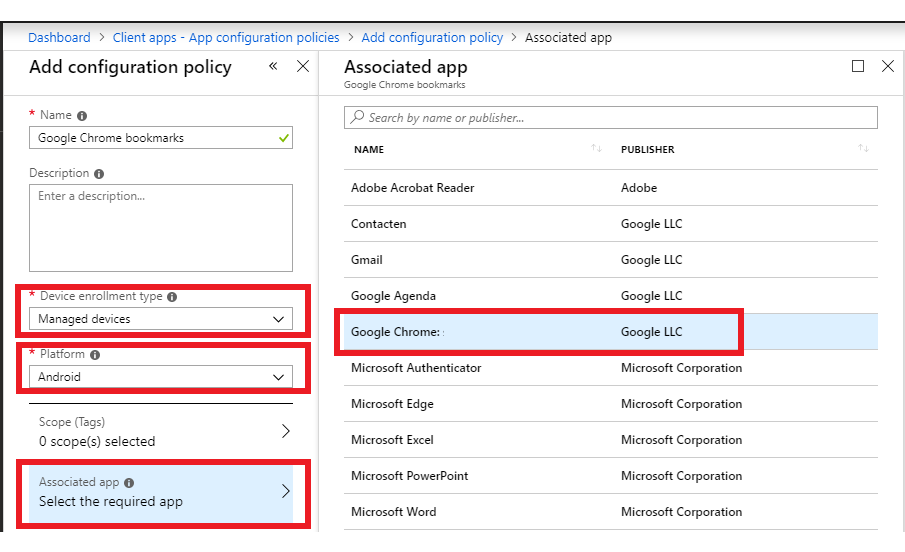
Click on "Configuration settings", select "Use configuration designer" as settings format and click on Add
Select Managed Bookmarks from available options and click OK
Add desired bookmarks into Configuration Value field
in this example i've added
[{"toplevel_name":"DEMO"},{"url":"https://myapps.microsoft.com","name":"MyApps"}]
Click on OK and ADD down under the page and you are all set.
Don't forget to deploy this policy to you users or devices 😁
Other configuration settings can be added in the same way.
there is an older technet blog on this topic from 2017, but it is kind of obsolete, so I've decided to refresh it.
Prerequisites:
- Android for Work is enabled and you enroll devices using AfW
- Google Chrome is added as Managed Google Play app
Configuration steps:
Go to Microsoft 365 Device Management portal (i like this new portal when working with Intune only 😉)
Navigate to Client Apps -> App configuration policies and click on Add
Type a name for your policy and select the following:
Device enrollment type - Managed devices
Platform - Android
Assosiated app - Google Chrome.
If you don't see Google Chrome in the list, you must get is first from Managed Google Play!
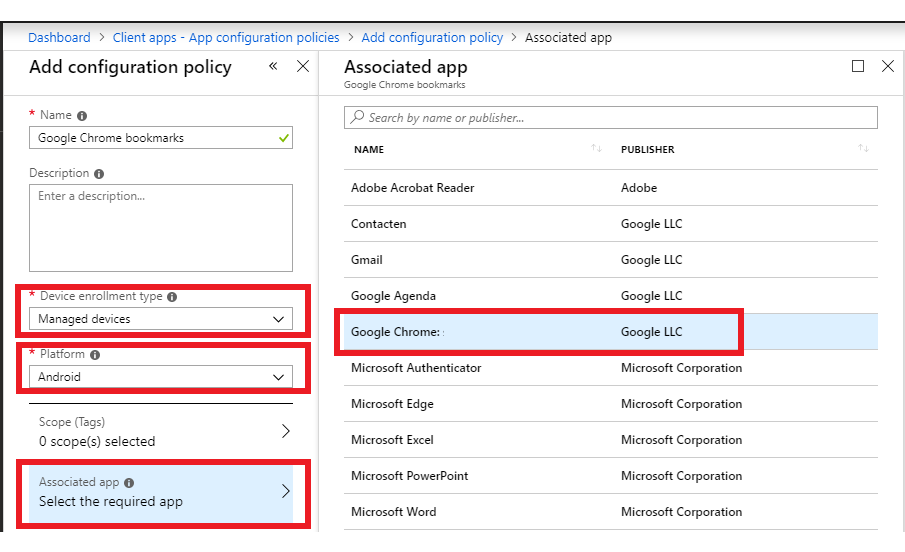
Click on OK down under the configuration page.
Right after you've presses OK, you'll see new tab "Configuration settings".
Click on "Configuration settings", select "Use configuration designer" as settings format and click on Add
Select Managed Bookmarks from available options and click OK
Add desired bookmarks into Configuration Value field
in this example i've added
[{"toplevel_name":"DEMO"},{"url":"https://myapps.microsoft.com","name":"MyApps"}]
- {"toplevel_name":"DEMO"} will create root folder named DEMO
- {"url":"https://myapps.microsoft.com","name":"MyApps"} will create bookmark named MyApp and point it to myapps.microsoft.com
Click on OK and ADD down under the page and you are all set.
Don't forget to deploy this policy to you users or devices 😁
Other configuration settings can be added in the same way.
Chrome policy reference is located here - https://www.chromium.org/administrators/policy-list-3, however not everything is available on Android.





Google Chrome has an option that will reset itself to its default settings. Resetting your browser settings will reset the unwanted changes caused by installing other programs. However, your saved bookmarks and passwords will not be cleared or changed.
ReplyDeleteMorning - how would I go about setting chrome in KIOSK mode - meaning not to show the url and have the capability to opn a new tab
ReplyDeleteHonestly I don't think it is now possible for Android.
Deletethe new documentation page is https://cloud.google.com/docs/chrome-enterprise/policies/
there is no info about supported kiosk policy for Android :(
Nice blog... This blog share complete information on chrome kiosk mode and its setup. Really very helpful. Thanks for sharing
ReplyDelete